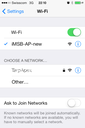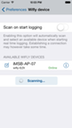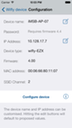iOS device network configuration:
The iMSB Wi-Fi module is configured to function in soft AP mode. This means that the device behaves exactly the same way as a standard Wi-Fi hotspot. Thanks to its built in DHCP server there is also no need to associated a fixed IP address to the iPhone as it was the case in earlier iMSB versions.
Connecting an iPhone, iPad or iPod to the Wi-Fi module is performed through the standard network setup procedure:
- In the iPhone Settings select the Wi-Fi button
- Wait for the name of the Wi-Fi unit to appear on the screen and select it. This will make a WLAN connection between your iPhone and the module
- If you wish the module to automatically connect to the Wi-Fi network you may enable the Auto-Join feature
Selecting the device in iMSB:
iMSB now supports two modes for working with Wi-Fi modules. All modes are configured in the Wi-Fi module setup section of the Application Settings.
When the option Scan on start logging is selected iMSB searches automatically for an available Wi-Fi device each time it starts a real time log and connects automatically to it. This configuration free operation is very convenient when you operate several transmitters with different modules, but requires more time to connect to the device. This mode is however not well suited in an environment where several modules operate at the same time, as iMSB will connect to the first module it finds.
Alternatively you may explicitly select the device you want to work with. In this case deselect the Scan on start logging option. iMSB scans for available devices and lists them in the corresponding selection screen. Each powered up device is identified as being Online. In the list you just need to select the Wi-Fi module you want to operate with.
Wi-Fi module programming:
Modules purchased directly from iMSB are preconfigured and do not require any additional setup. However in the case of a firmware upgrade or if you wish to adapt its configuration, programming can be done directly through iMSB. The following procedure needs to be adopted for a successful programming:
- Before setting up the Wi-Fi device the data (TX) line must be disconnected from the HF module COM port plug
- When configuring the Wi-Fi device for the first time or after a factory reset the module needs to be set manually into soft AP mode prior to powering the unit. To force soft AP mode install the jumper (bridge PIO9 to Vcc) on the unit
- On the iPhone open the Settings application, hit Wi-Fi and select the module (it should default to something like “WiFly-GSX-XX”, where XX is the final two bytes of the devices MAC address) in order to setup IP connectivity
- Start iMSB and select Application Settings ->Wi-Fi module setup
- iMSB will start scanning for available devices. When the device is marked as being online tap the info button access the configuration page
- On the configuration page you may override the default device name and IP address if required
- Tap the Configure device button
- Once configuration is completed remove eventually the jumper and reboot (power off and on) the module
- Do not forget to reconnect the data (TX) line
- At this stage the Wi-Fi network must be reinitialised on the iPhone. Thus go again in the network settings and select the network corresponding to the Wi-Fi device
- Eventually (if auto scan is turned off) you need to select again the newly configured device